Member groups are the main and recommended method for setting visibility permissions for your content and pages. With member groups you can easily manage which pages are viewable for your potential membership levels. ie. Silver, Gold, Platinum.
- Go to Admin > Member Groups
- Click the Create member group button.
- Give your member group a name
- Specify access criteria. By default CustomerHub will attempt to create a tag based on the member group name OR you can select existing tags and or subscriptions from your Keap / Infusionsoft account.
- Specify a member group color
- Click save
After clicking save you will have an additional field to specify which existing pages will be available to a member that is part of this member group.
Now that you have a member group you can now associate it with pages, partials, and or member file permissions.
FAQ's
What's the difference between a Keap / Infusionsoft tag and Member Groups?
A Member Group can be associated with 1 or more Keap/Infusionsoft tag and/or subscriptions. For example, I want all of my customers that have purchased my Silver, Gold, or Platinum programs to be part of one membership level in CustomerHub. To do this I create a Member Group and include all 3 purchased tags and then select multiple pages to allow access.
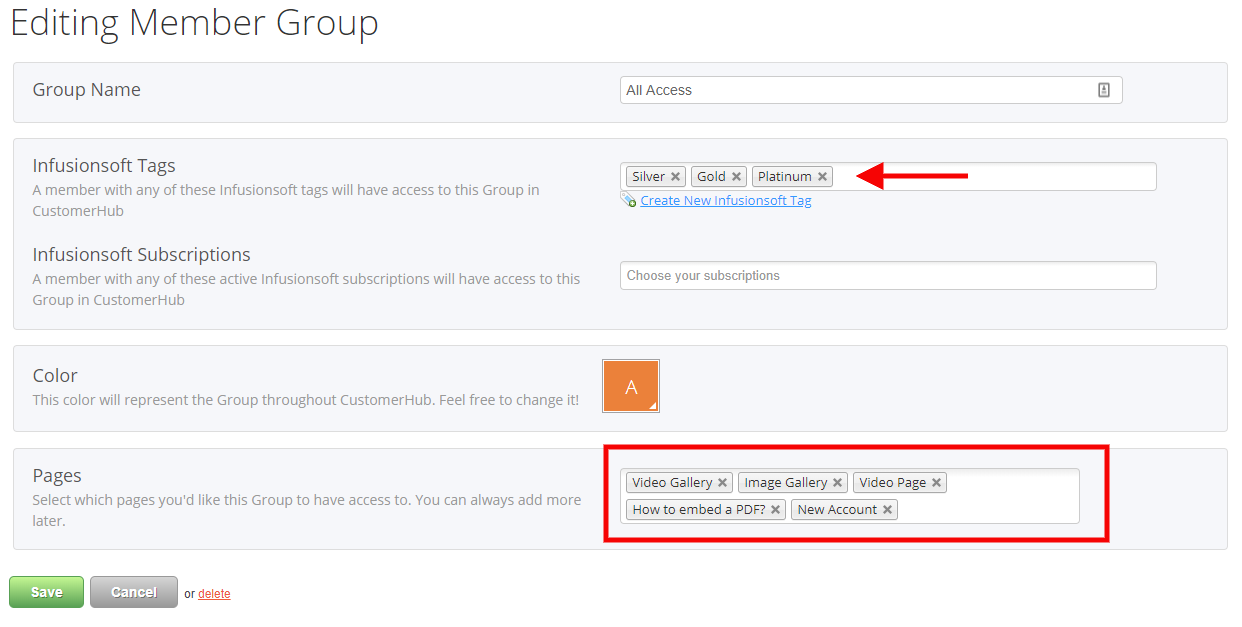
I created a tag in Keap / Infusionsoft and it's not showing in CustomerHub?
When you create a new tag in Infusionsoft it will take approx. 20 minutes to show up in CustomerHub.
We recommend creating tags from within CustomerHub. This will allow you to immediately select the tag for permissions criteria.
- Click the "Create New Infusionsoft Tag" link.
- Specify tag name and category
- Click Create Tag
Pro Tip:
A member ONLY needs to have 1 of the tags and/or subscriptions associated with their contact record to be part of that Member Group.


