In a scenario where you want to add a hyperlink to a page and link that to another existing member page, you will need the page permalink.
Step 1
- Edit the page you would like to hyperlink to.
- Click on the General Info tab
- Copy the full link under the permalink field
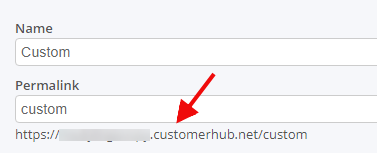
Step 2
- Edit the page you want to add a hyperlink to
- Add some text you would like to hyperlink (eg. Click here to view video)
- Highlight the text and click the hyperlink button in the WYSIWYG editor menu
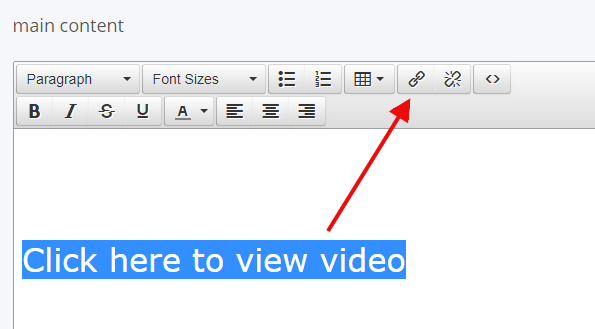
Configure the hyperlink.
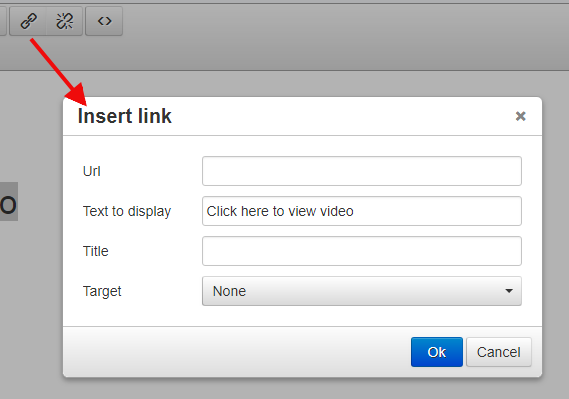
- Set the URL with the permalink from Step 1.
- Title = set attribute link to display on mouse-over
- Target = set the link to open in new or current browser window


