CustomerHub provides you with a secure website with a 256 secure encrypted connection using a SSL certificate. This means that the images you use within CustomerHub should be hosted on a secure server too, otherwise some Internet browsers may display security warnings. Images can be up to 10 GB in file size, however, we recommend reducing image file size to the smallest size acceptable (while still maintaining image quality - use an image optimizer for the web)
- To Add, Edit, or Delete Images Files, go to Library > Images
- Click on select files OR drag and drop the files in the upload area.
- Click Back to go to your image library to view the images you just uploaded.
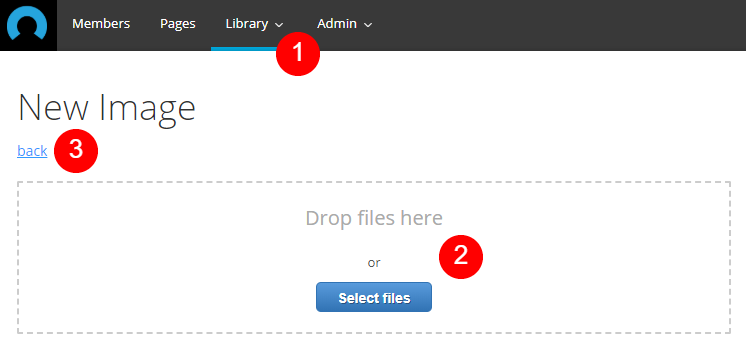
Note: You cannot revise images once they've been uploaded to CustomerHub. If you need to replace an image you will first upload a new one. After you upload the new image, you will need to edit the Pages and Partials where it is used to remove the old image and insert the new one. Once you've finished updating the Pages and Partials, go back to the Image library (Content > Images) and click on the delete button to permanently remove the old image if you are no longer using it.
Add an Image to a page
- To merge an image into a CustomerHub page, click into the WYSIWYG editor where you want to insert a file.
- Click on the Images media tab, then click on the name of the image file to insert it into the page.
Note: You can enter a filename into the Search field to find a file more quickly in larger media libraries.


