Note: This is an advanced styling technique, we recommend some knowledge of HTML and CSS.
Step 1 - Google Fonts
- Go to https://fonts.google.com/
- Browse to find your desired font
- Click the plus symbol next to the font to add it to your list
- Open the font list window (bottom of page)
- Copy the text in the red highlight boxes 1 and 2 for later use.
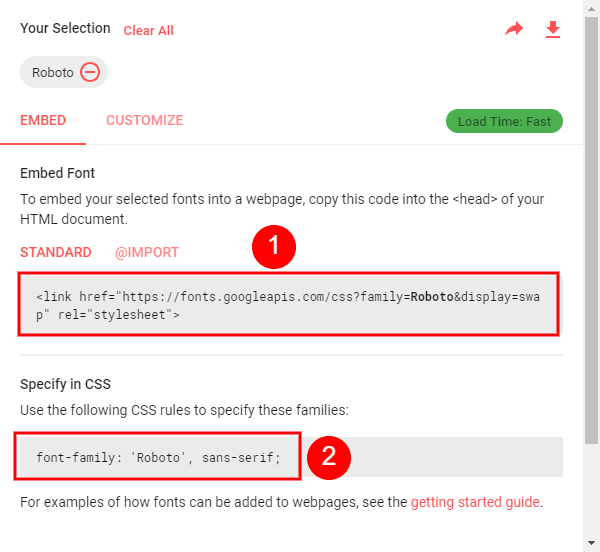
Step 2 - CustomerHub implementation
- Go to Admin > Themes
- Edit the theme and click on the javascript tab
- Paste the following code (snippet 1)
<link href="https://fonts.googleapis.com/css?family=Roboto&display=swap" rel="stylesheet">
- Now click on the stylesheet tab and add some code like this.
h1{
font-family: 'UnifrakturCook', cursive!important;
}
In the above example we specify that ALL h1 text will be the new font. This can be any font style you want, just specify it the CSS code.
Note: I added a !important to the end of the added font CSS code to make sure that takes precedence.
- Save and publish the theme


