CustomerHub Basic is specifically designed to help you provide better service to your customers with a secure online account portal.
Your setup consists of just a few steps:
- Pick and configure your site theme
- Setup and publish your "My Account" pages
- Connect your Keap/Infusionsoft merchant
Pick a Theme
Go to Admin > Themes. By default the Grow theme will be selected. You can install any other themes and test them out with you branding. To learn more about theme management, see your Theme Management help guide.
Setup your Account Portal pages
To provide convenient online account access to your customers, you have four pages that make up the "Account Portal" pages.
The "my account" page acts as your main "home page" that links to all the various account pages:
- Subscriptions
- Invoice
- Credit Cards
Go to the Pages menu > Click "My Account" to edit this page
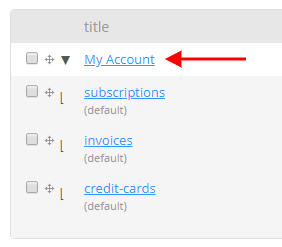
Connect your Keap/Infusionsoft merchant - Learn More
Go to Admin > Application settings
- Navigate to Payment Settings and select your Keap/Infusionsoft Merchant from the drop down
- Click SAVE
File Sharing - Learn More
Share individual and group files with your customers
Add a new User - Learn More
Add a new user by going to Admin > Users.
Set up billing automation
Did you know that CustomerHub was originally built to be a billing and subscription management plugin for Infusionsoft? It has since evolved to provide much more functionality, but it still retains all of the same benefits to allow your members to manage their billing on their own. Fortunately, this feature will work with relatively little setup on your part.
- Add your Merchant Account – First item on the list is to connect your Infusionsoft merchant account into CustomerHub. You will need this connection so that you can process invoice payments through CustomerHub.
- Publish ‘My Account’ pages – In CustomerHub we've provided a set of default pages that are used for viewing Invoices, account information, and making payments. When you first start using CustomerHub, these pages will be in a ‘Draft’ state and will need to be published before your members can use them.
- Set Billing Automation triggers – Next step is to setup any billing automation triggers that you’d like to automatically happen over in Infusionsoft. Common triggers are sending an email if there is a failed payment, expiring credit cards, or successful payment.


